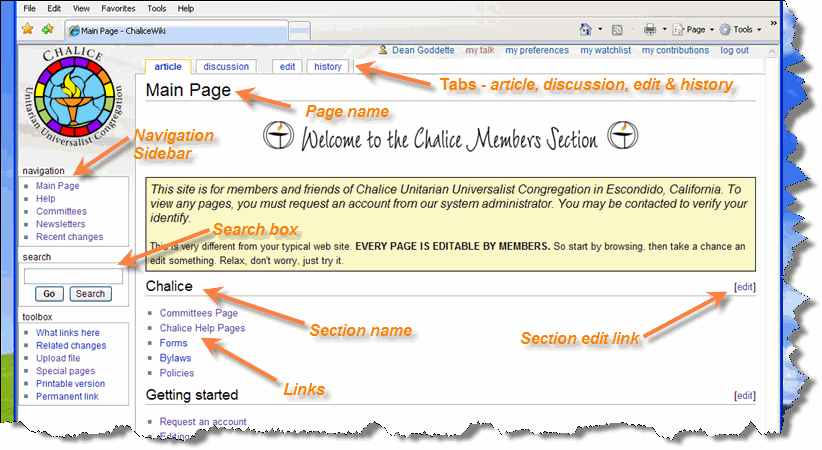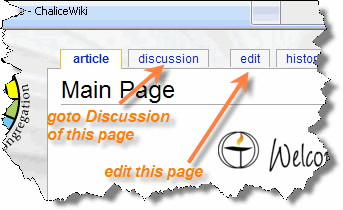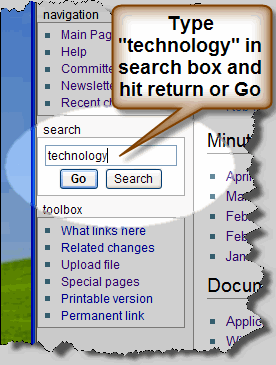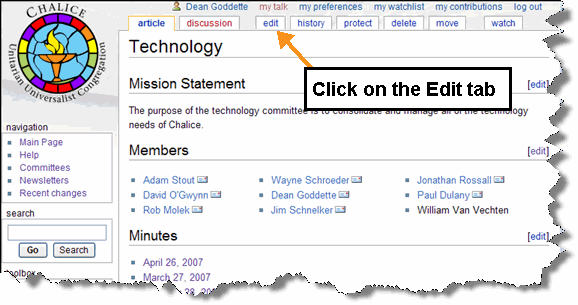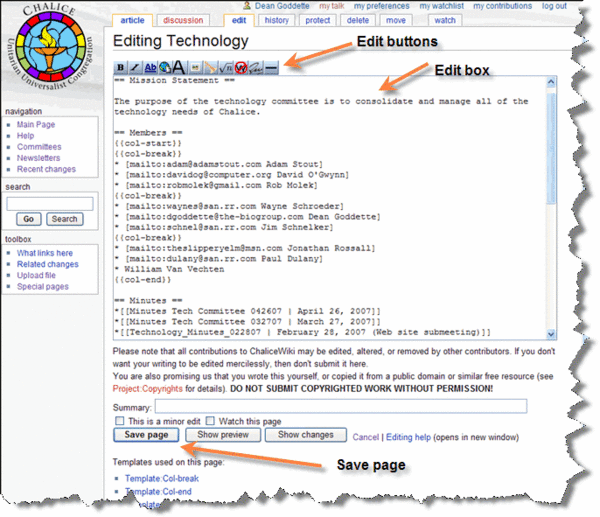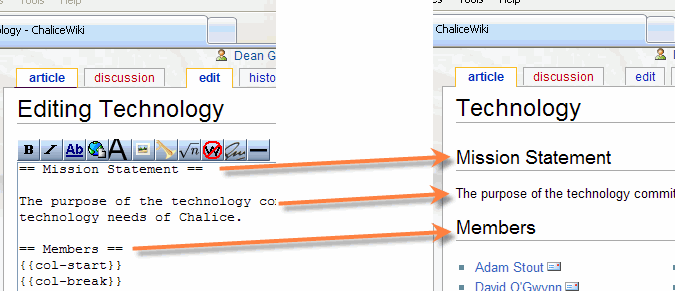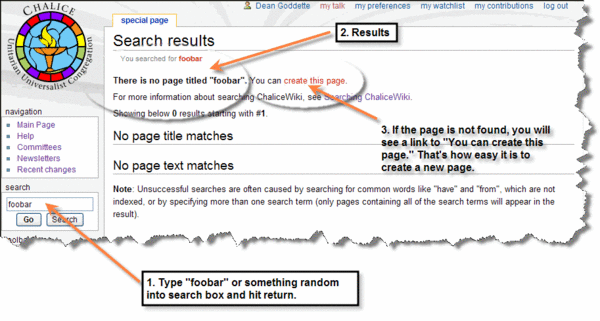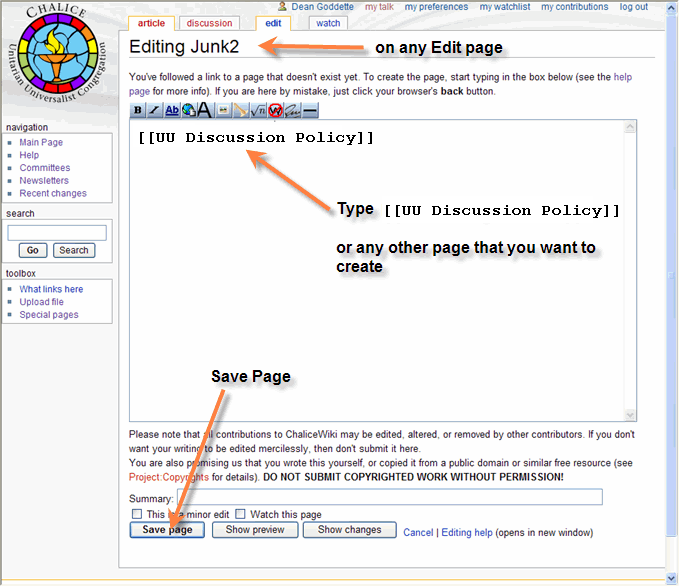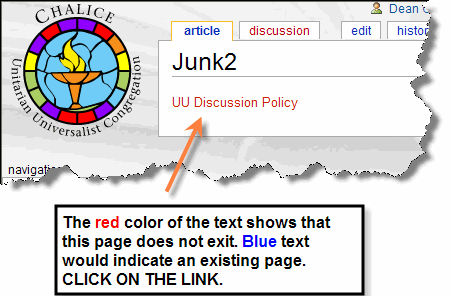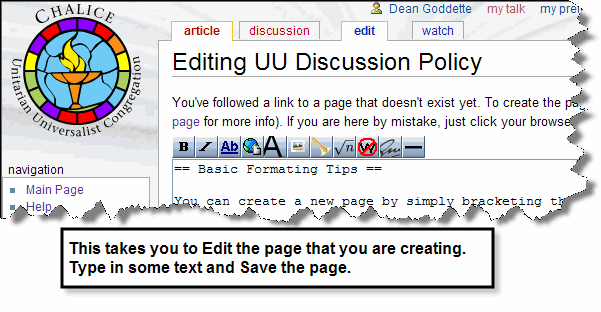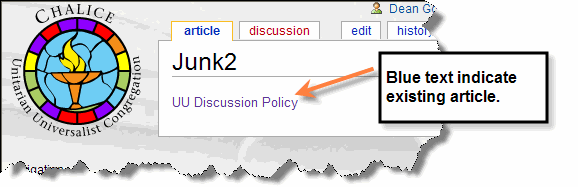Difference between revisions of "Help:For the newcomer"
From ChaliceWiki
m (→Creating a New Page) |
(→Creating a New Page) |
||
| (9 intermediate revisions by the same user not shown) | |||
| Line 1: | Line 1: | ||
| − | == | + | __NOTOC__ |
| + | ==Tour of the interface== | ||
| − | [[Image:newbie01.gif | + | [[Image:newbie01.gif]] |
| − | |||
| − | |||
| + | ==Browse by clicking links == | ||
[[Image:newbie02.gif]] | [[Image:newbie02.gif]] | ||
| − | == | + | ==Let's look at a page== |
Go to the Technology Committee page by typing "technology" in the search box and hit return or go. | Go to the Technology Committee page by typing "technology" in the search box and hit return or go. | ||
| Line 13: | Line 13: | ||
[[Image:newbie03.gif]] | [[Image:newbie03.gif]] | ||
| + | ==Technology Page - Click on Edit tab== | ||
This will take you to the Technology Committee page which looks like this. | This will take you to the Technology Committee page which looks like this. | ||
| + | |||
[[Image:newbie04.gif]] | [[Image:newbie04.gif]] | ||
| Line 22: | Line 24: | ||
==Basic Components of Editing== | ==Basic Components of Editing== | ||
| − | Here you see the basic components of the Edit page interface. | + | Here you see the basic components of the Edit page interface. This is a "markup" editor. You add marks in the text that tell the program how to format the page. This is like a very very simple version of HTML. |
[[Image:newbie06.gif]] | [[Image:newbie06.gif]] | ||
==Creating a New Page== | ==Creating a New Page== | ||
| + | You can create a new page by simply searching for the page you want to create. If no such page exists, you can create one by that title. | ||
| + | |||
# Type foobar or some other nonsense in the search box. | # Type foobar or some other nonsense in the search box. | ||
# Hit return to see the search results. | # Hit return to see the search results. | ||
# If the page does not exist, you are given a link to create the page. | # If the page does not exist, you are given a link to create the page. | ||
| − | [[Image:newbie07.gif]] | + | [[Image:newbie07.gif|600px]] |
| + | |||
| + | ==Another way to Create a Page and a Link== | ||
[[Image:newbie08.gif]] | [[Image:newbie08.gif]] | ||
| Line 40: | Line 46: | ||
[[Image:newbie11.gif]] | [[Image:newbie11.gif]] | ||
| + | |||
| + | [[category:help]] | ||
Latest revision as of 21:18, 10 May 2007
Tour of the interface
Browse by clicking links
Let's look at a page
Go to the Technology Committee page by typing "technology" in the search box and hit return or go.
Technology Page - Click on Edit tab
This will take you to the Technology Committee page which looks like this.
If you hit the EDIT tab at the top of the page you will see the Edit page appear as below.
Basic Components of Editing
Here you see the basic components of the Edit page interface. This is a "markup" editor. You add marks in the text that tell the program how to format the page. This is like a very very simple version of HTML.
Creating a New Page
You can create a new page by simply searching for the page you want to create. If no such page exists, you can create one by that title.
- Type foobar or some other nonsense in the search box.
- Hit return to see the search results.
- If the page does not exist, you are given a link to create the page.